CUNY Assistive Technology Services and the Media Accessibility Project (CATS and MAP) are here to support faculty and staff with captioning audio or video content for online lectures. However, the turnaround time will be longer due to the increase in online video content. Please email Tania at akalaitzidis@qcc.cuny.edu for more information or if you have any content that needs to be captioned.
In the case of captioning time-sensitive material, CATS and MAP recommend the option of using otter.ai to automatically transcribe video content. You can create a free account that comes with 600 free minutes per month. You import your videos and wait between 20 minutes to an hour for a transcribed product (depending on the length of the video). Once a video is transcribed, you can click on the transcript and make any necessary edits. Otter.ai is now offering a two month free trial of their upgraded Teams account that includes live interactive transcripts for Zoom and other features.
If you will be using live videos instead of recorded videos, Blackboard Collaborate has a live captioning feature. However, this does not automatically transcribe your live lectures. You will need to have an attendee type the captions as you are live (CATS does not have live captioning availability). Click here for more information on live captioning with Blackboard Collaborate.
Another option, if you would like to have your live lectures automatically captioned, is Office 365 which has a built-in live captioning feature if you use PowerPoint. CUNY faculty and staff have access to Office 365; you login with your CUNYFirst username (firstname.lastname##@login.cuny.edu) and CUNYFirst password. After clicking on PowerPoint, you can start a new presentation or upload a presentation you already have. After it opens, click on slide show, and click on “always use subtitles”. You can choose to have the captions appear below or above the slide, and have your captions translated to another language by choosing a different subtitle language.
A downside to using the built-in live captioning with Office 365 is that the captions only appear in the PowerPoint you are presenting, and no other files or browser windows during your lecture. If you are just going to be lecturing in your live video, then this will be a great tool.