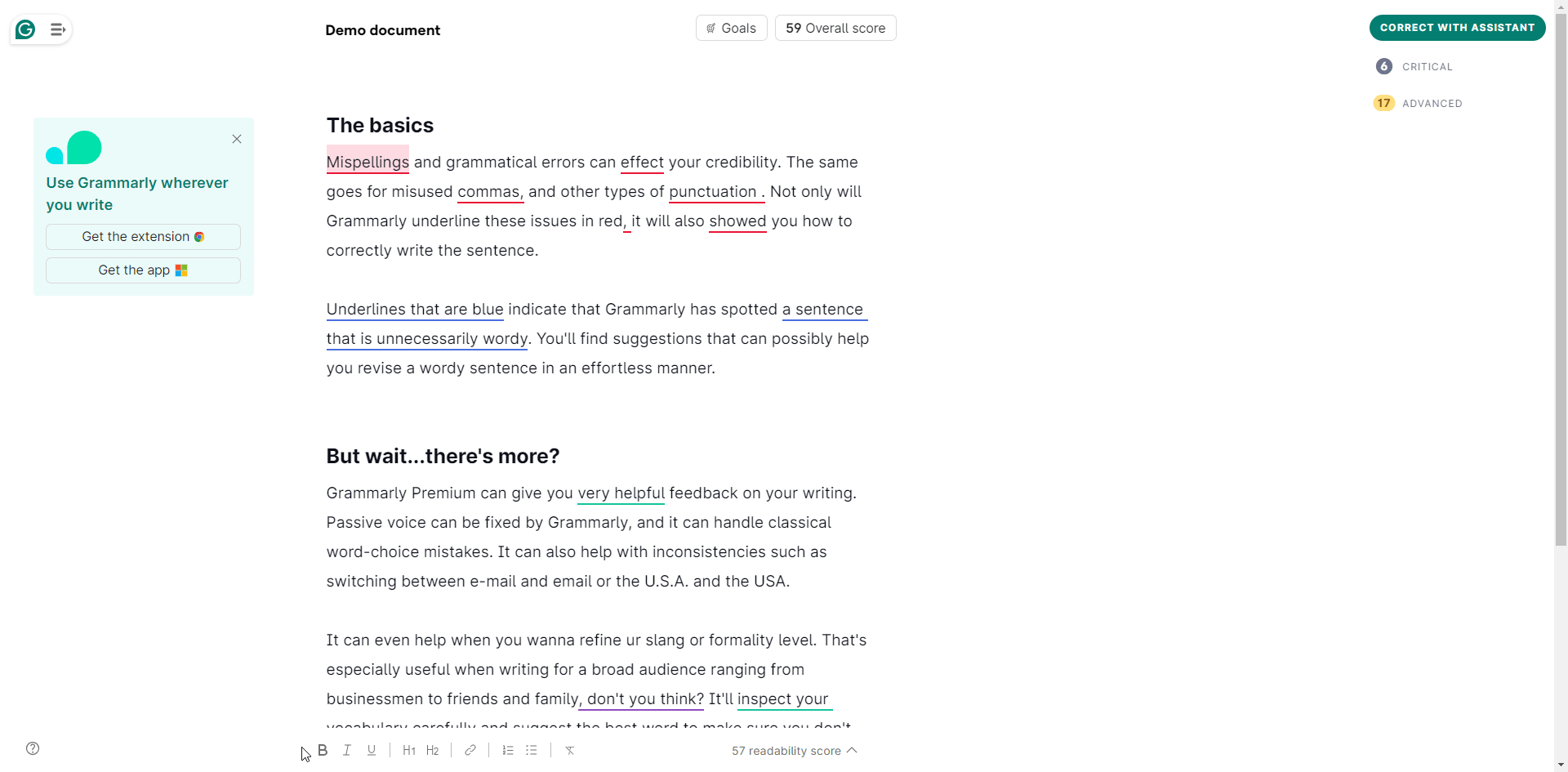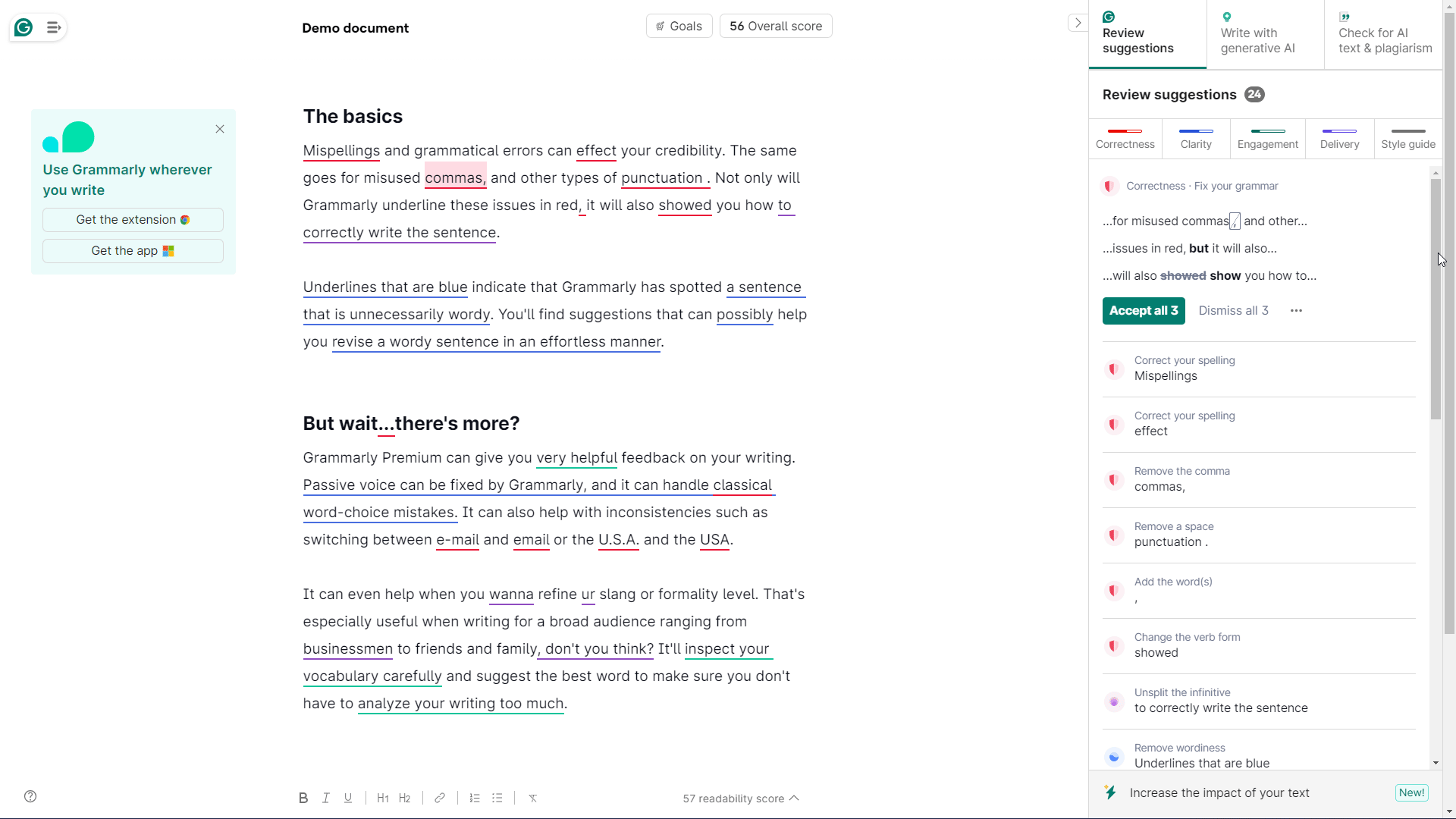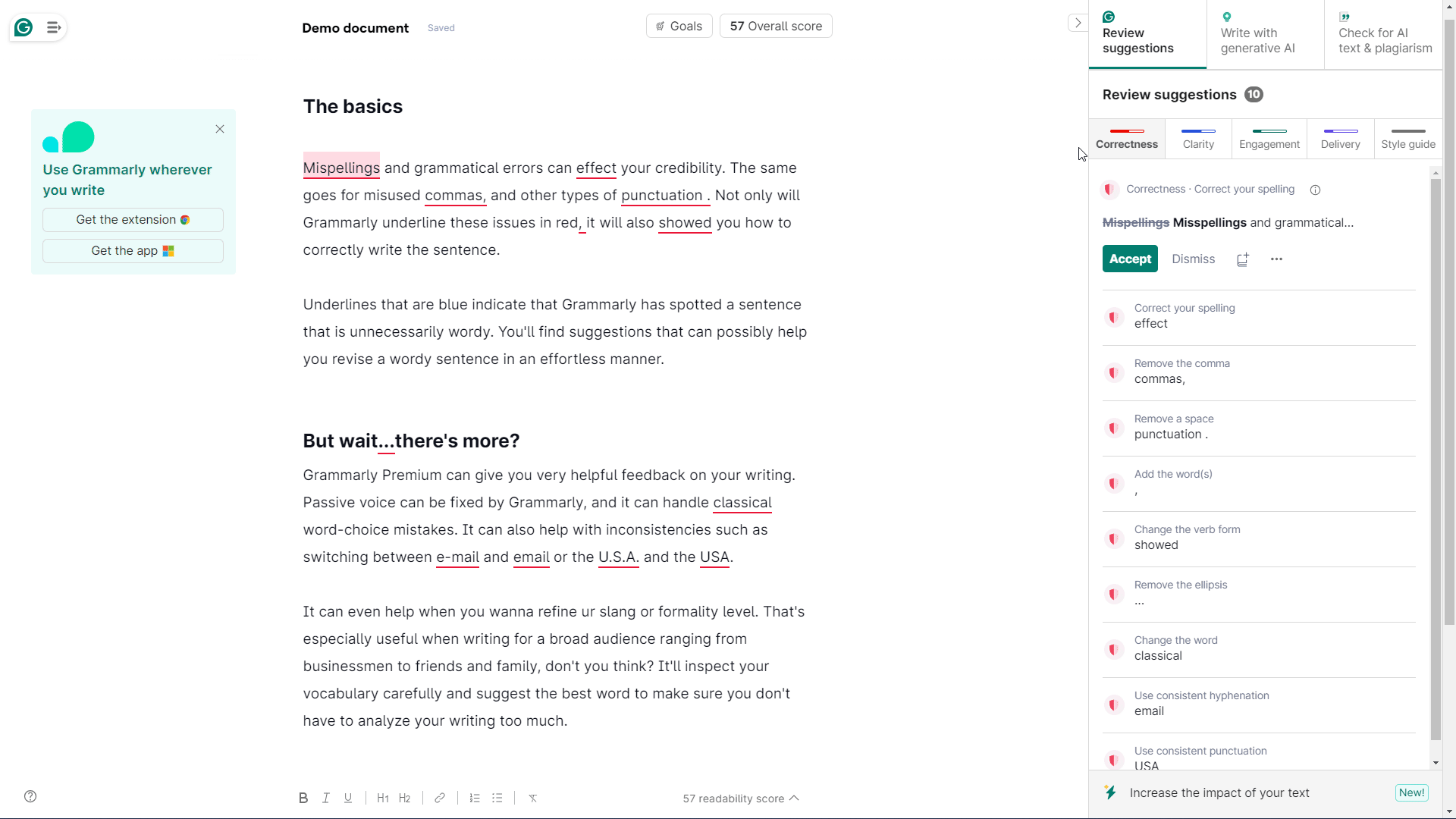Grammarly Guide
Grammar Correction, Improve Sentencing, Formatting
Grammarly is a writing assistant that helps users enhance their writing by providing real-time suggestions for grammar, spelling, punctuation, style, and tone. It offers personalized feedback to improve clarity, readability, and overall writing quality.
| Mac | IOS | Android | Windows | Chrome | Firefox | Online |
General Usage
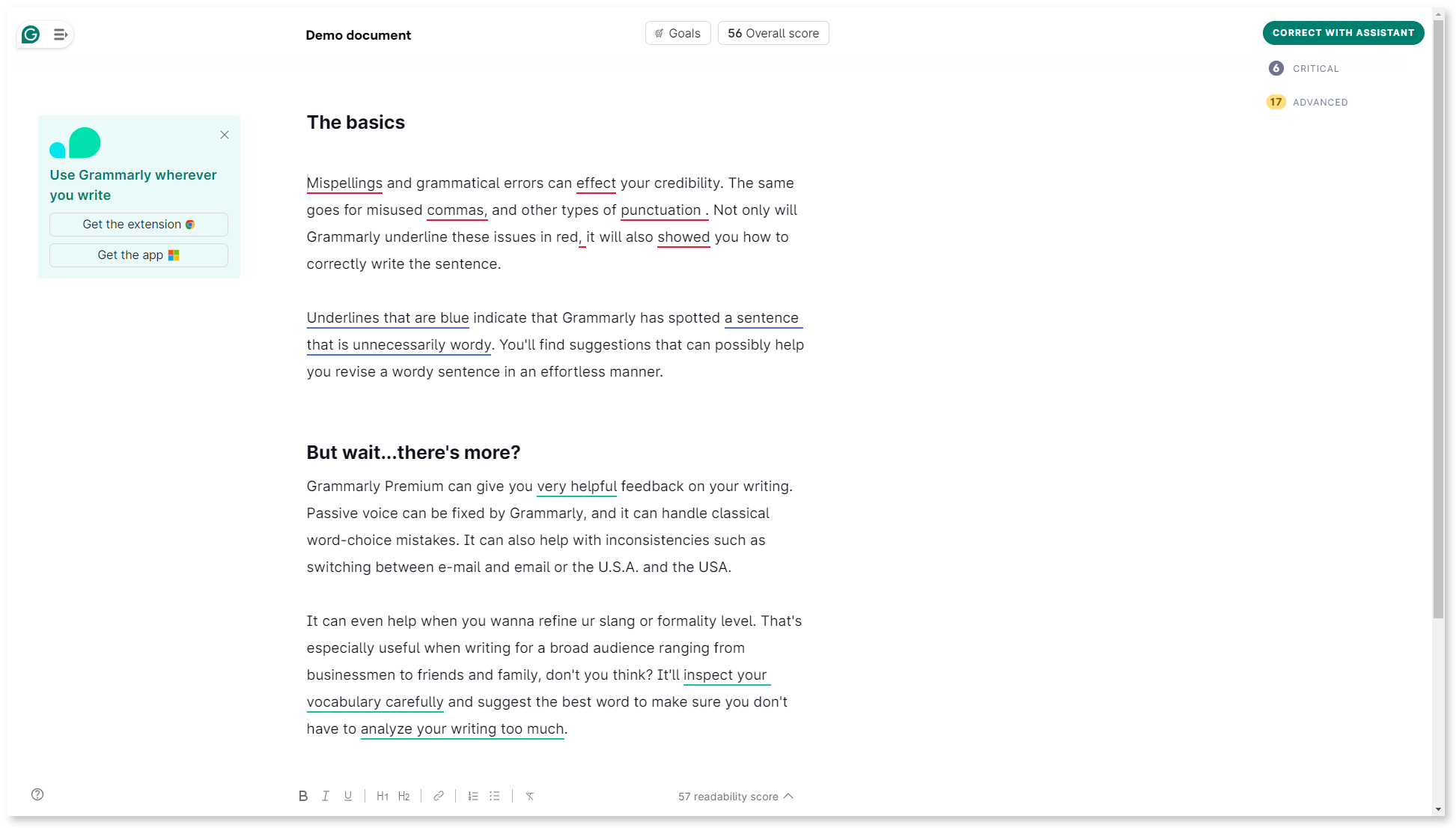
Document Editing
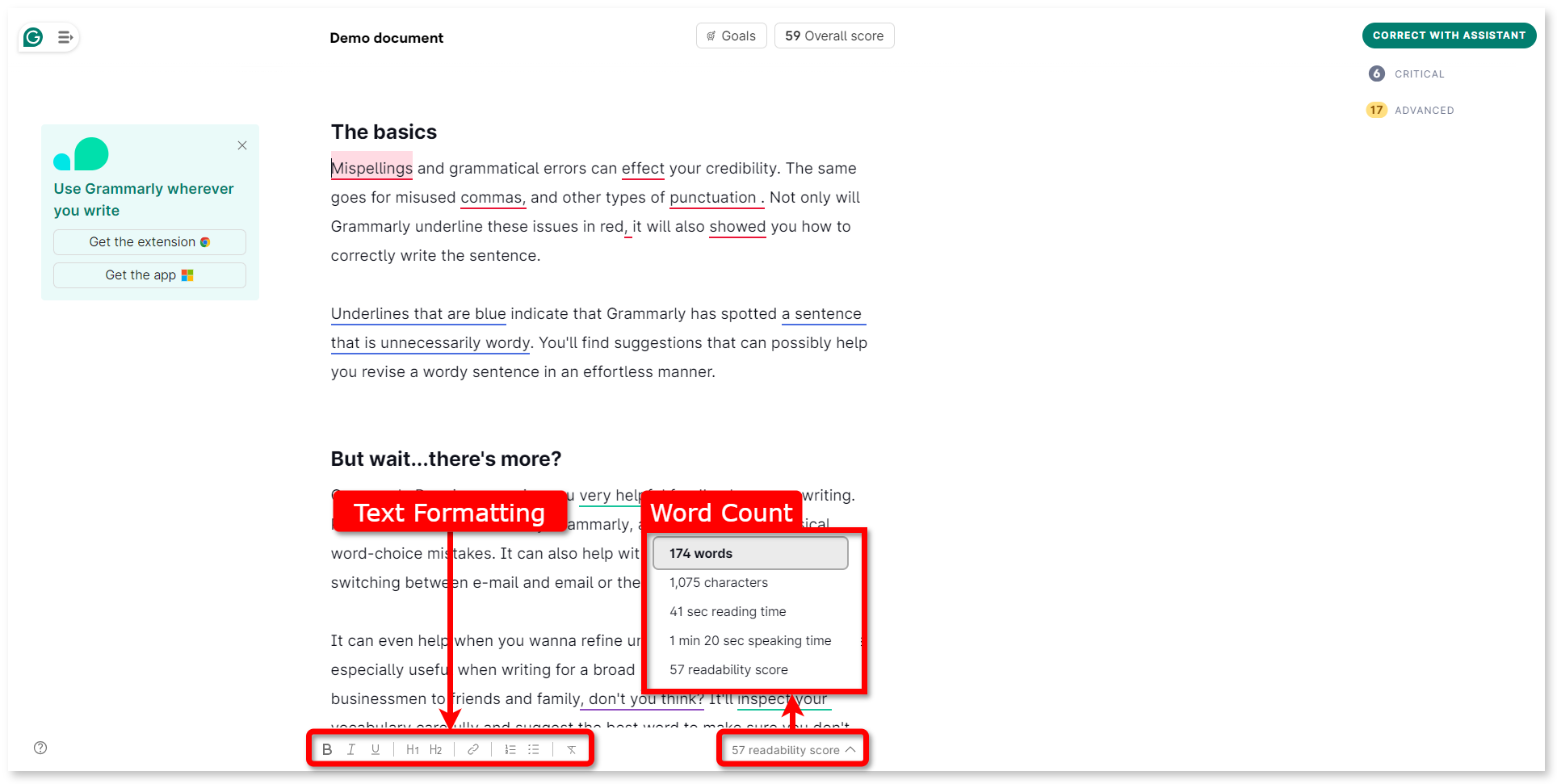
Grammarly offers a range of formatting and stylizing options, including:
- Bolding (Ctrl+B)
- Italicizing (Ctrl+I)
- Underlining (Ctrl+U)
- Heading (Ctrl+Alt+Number)
- Linking (Ctrl+K)
- Listing (Ctrl+Shift+Z or Ctrl+B)
- Clear Formatting (Ctrl+\)
Setting Goals
Set Goals feature tailors writing suggestions that cater to your specific audience and writing style:
- Domain: Select a document type that best describes the content of your writing. Currently available domains include Academic, Business, General, Email, Casual, and Creative.
- Intent: Does not impact the current list of suggestions provided by Grammarly, it helps the developers understand what types of feedback users would like to see in the future.
- Audience: Determine who your target audience is.
- Formality: Choose whether your writing style is formal, informal, or neutral based on the context and situation. This setting helps Grammarly understand whether slang or colloquialisms are appropriate.
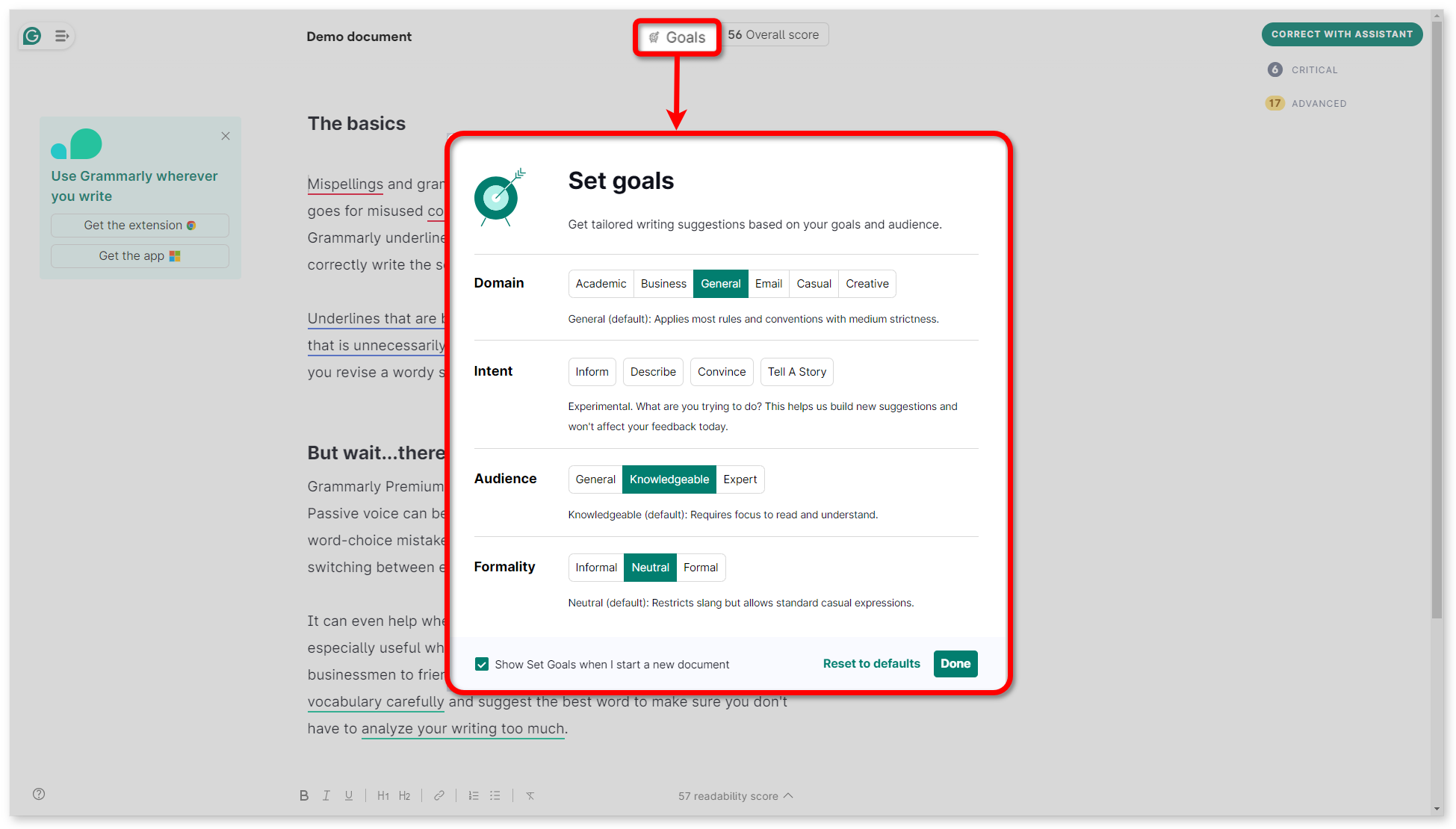
Performance Score
The Performance Score feature in Grammarly's Editor is a comprehensive tool that not only measures the accuracy of your document but also offers valuable insights into its overall quality. When you open any document in the Grammarly Editor, click on the Overall score at the top of the page to access your performance score. This score evaluates how well-written your document is compared to those written by other users with similar goals. Beyond accuracy, the Performance Score feature also provides helpful feedback in the content of your writing, including:
- Readability Score: Assessing how easy your text is to read and comprehend
- Word Count: Estimating the total number of words used in the document
- Vocabulary Use: Evaluating the variety of vocabulary used in the document
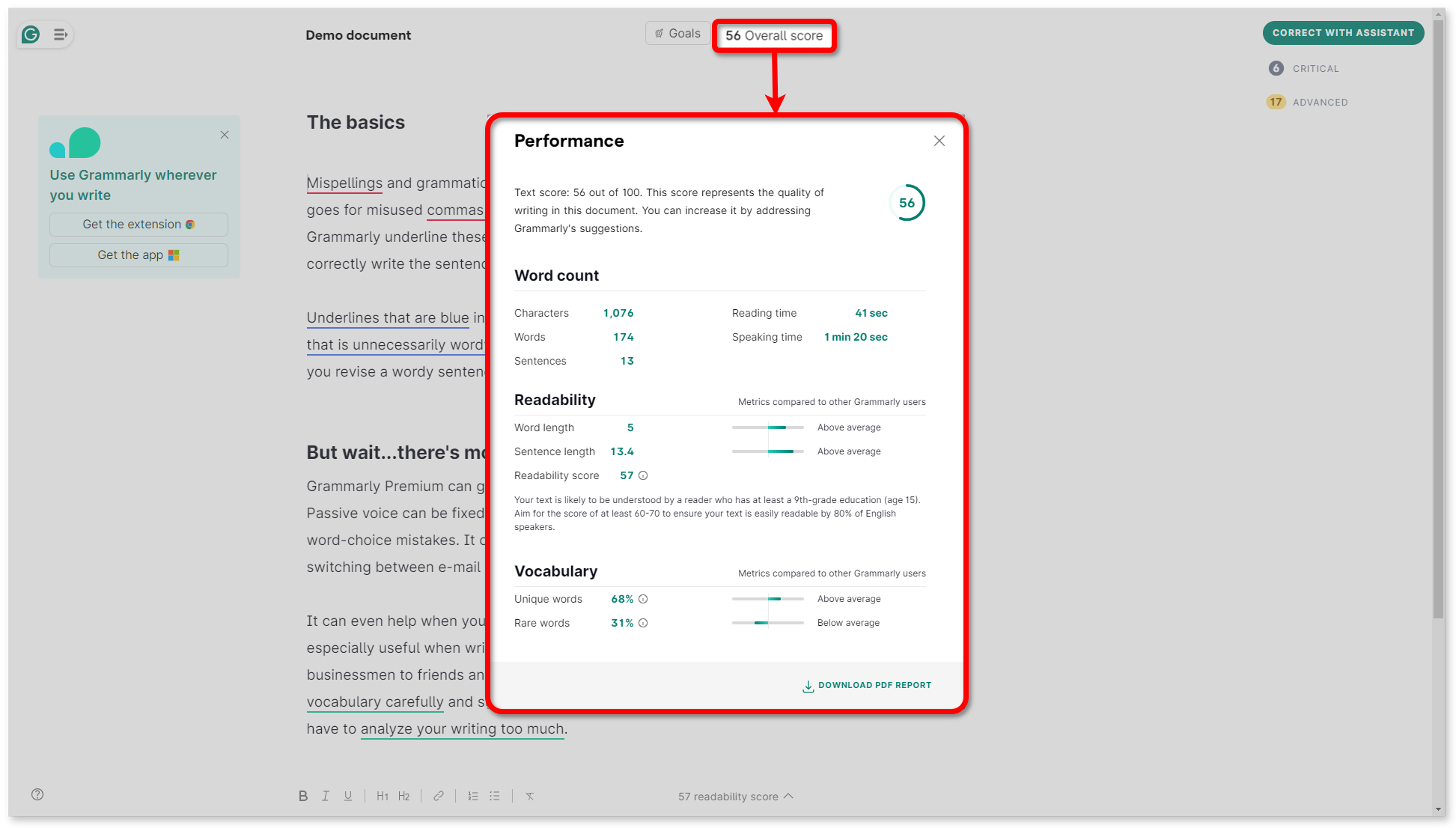
Suggestions
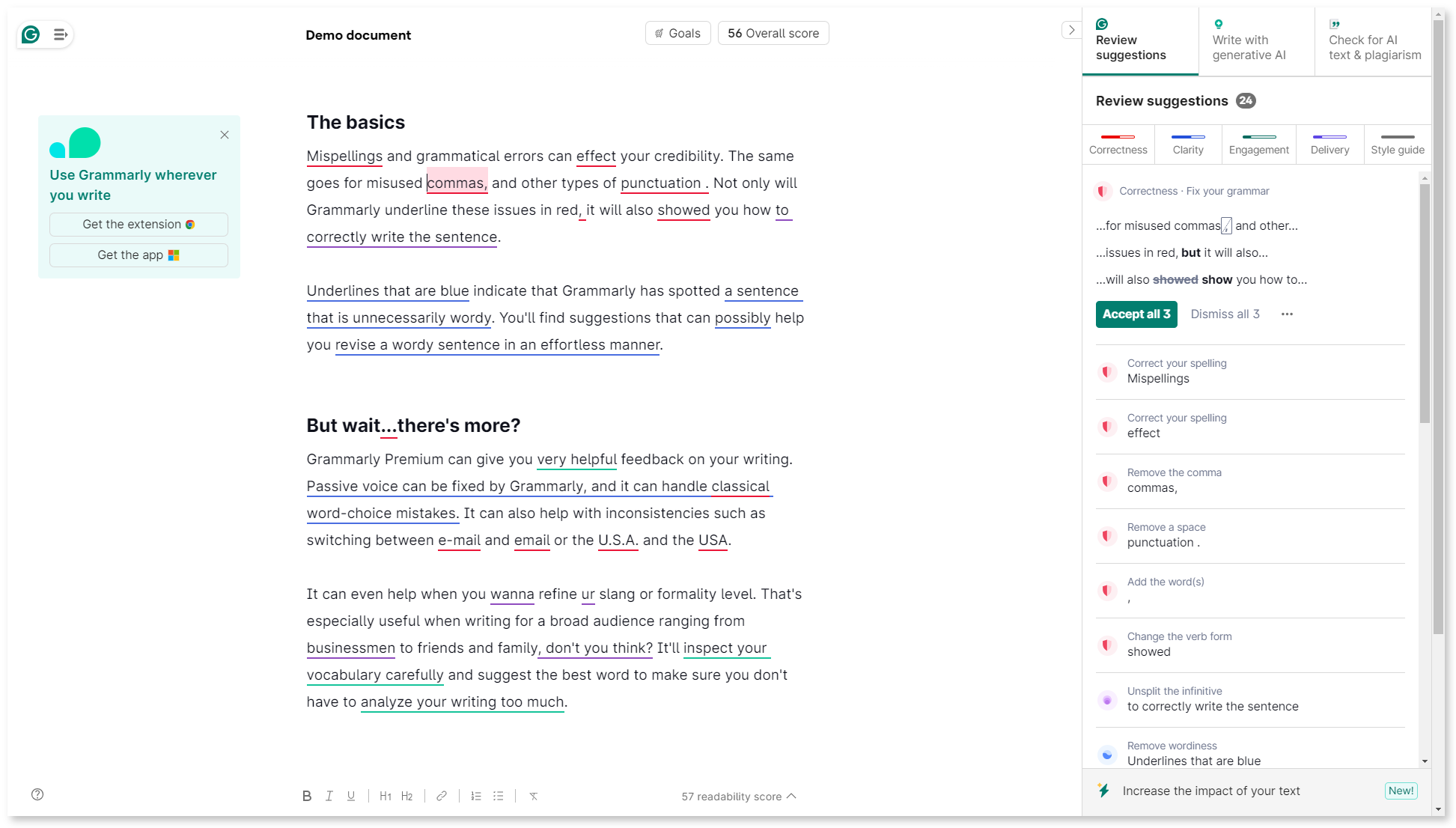
Review all Suggestions
Focus on specific suggestions
AI Suggestions
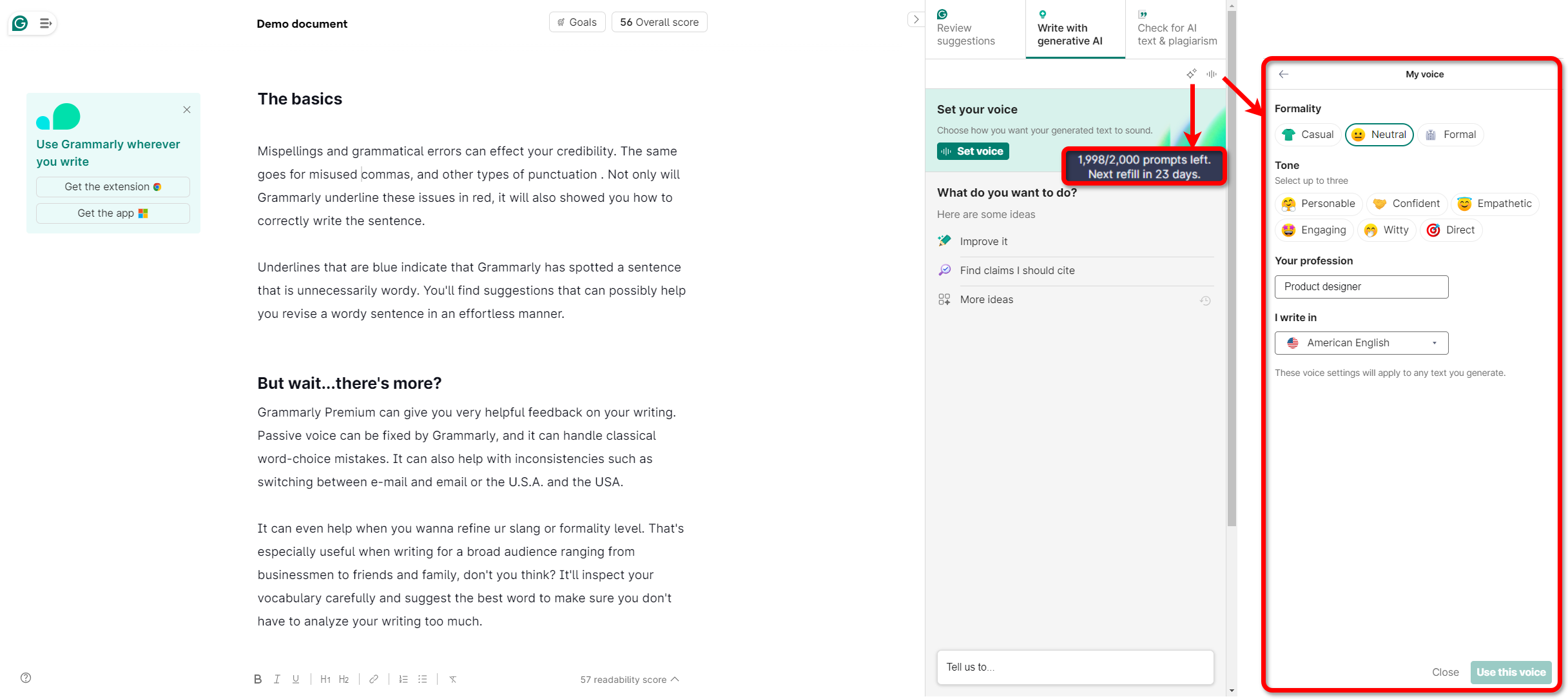
Document Settings
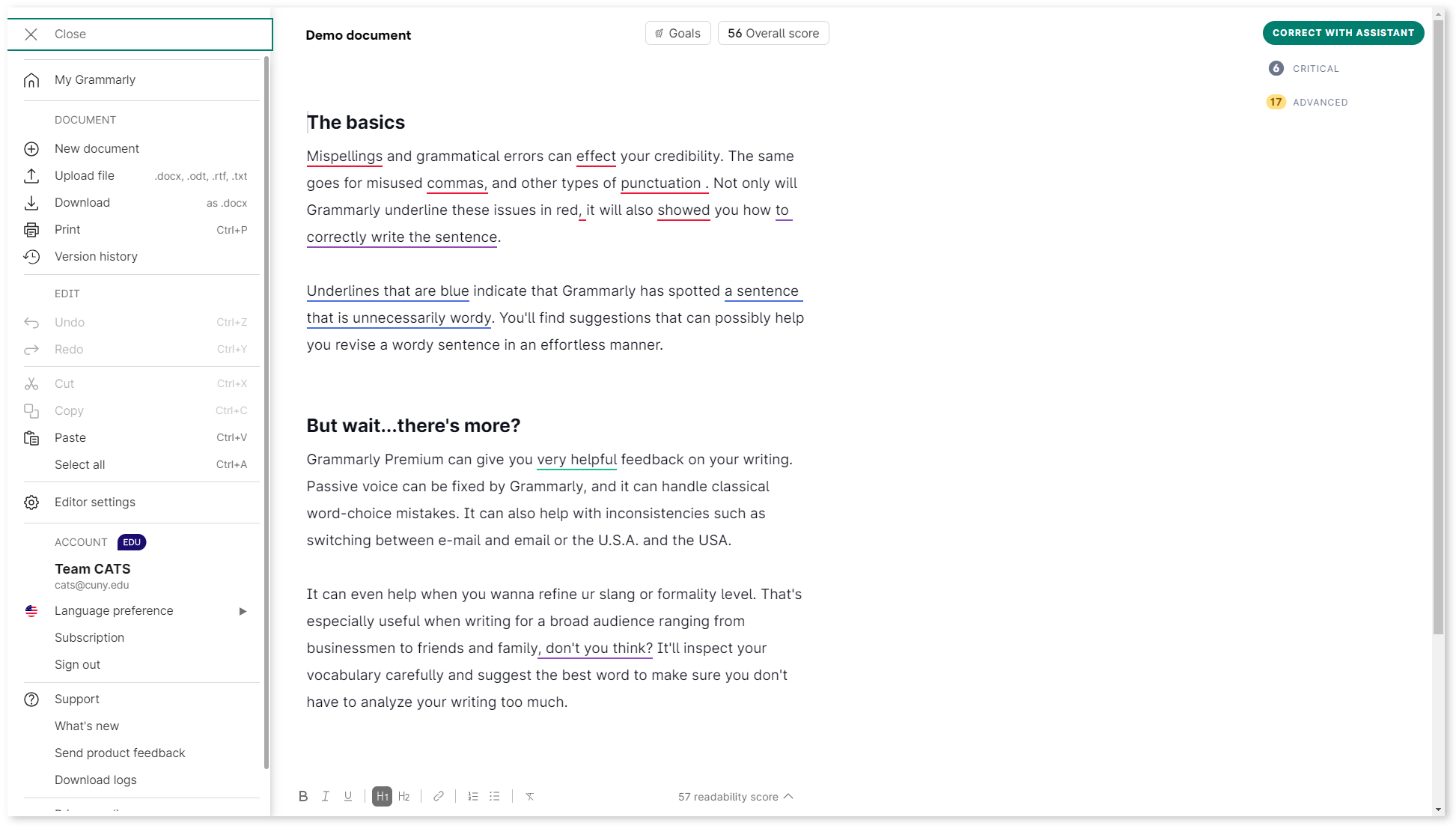
FAQ
Can I use screen readers with the Grammarly Editor?
Compatible with JAWS and NDA (Windows) and VoiceOver (MacOS)
Can I use my keyboard to navigate the Grammarly Editor?
Press F6 to cycle through sections. To return to the previous section, press and hold Shift + F6. Within a section, you can move between elements using Tab and Shift + Tab. Simply pressing Space, Enter, or Return will activate any button or element within that section.