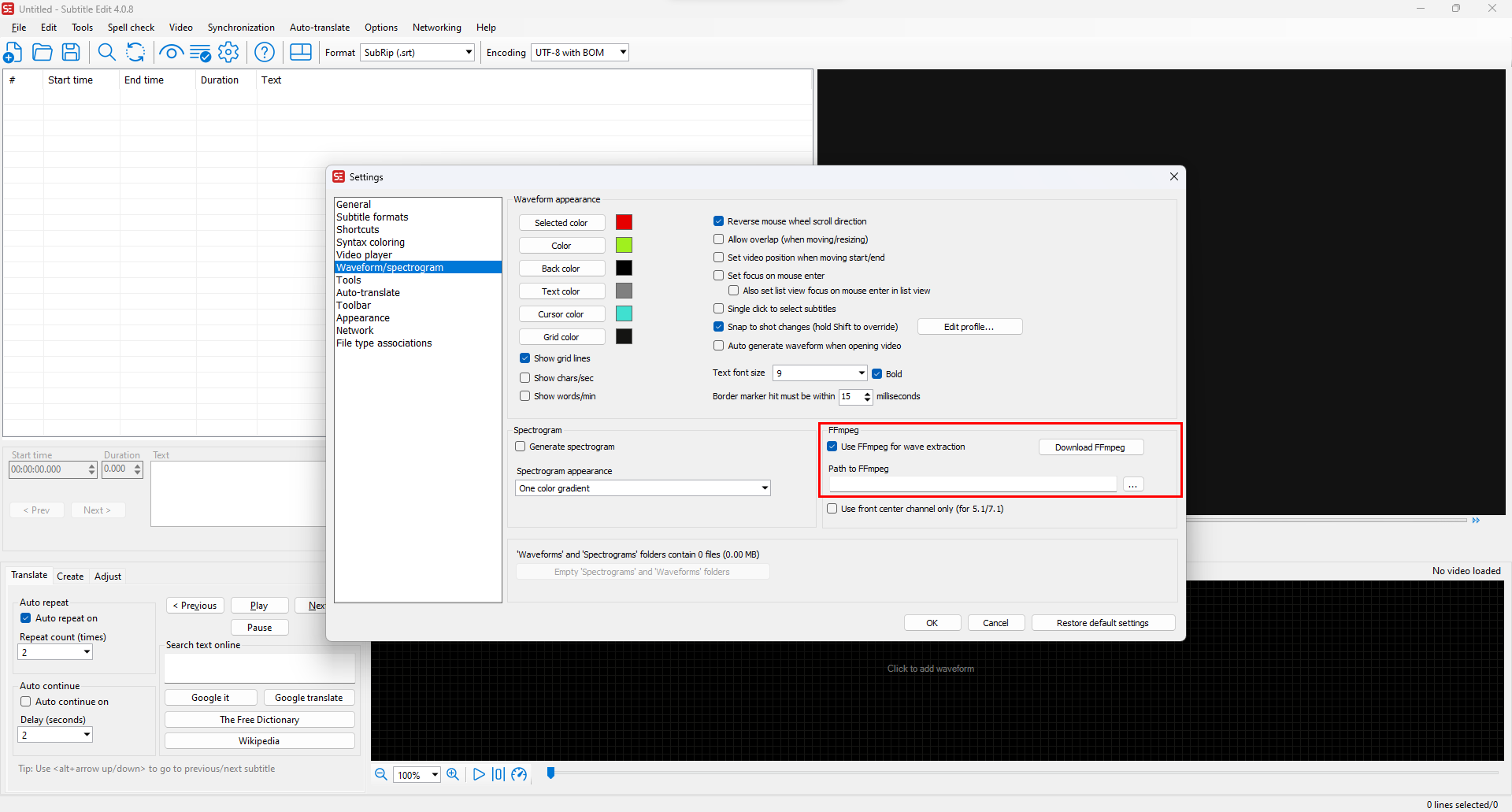SubtitleEdit
Subtitle Editor
Create and edit video subtitle, in syncing subtitles with video or editing new subtitles.
Import Subtitles
❷ Click on File
❸ Select your subtitle type
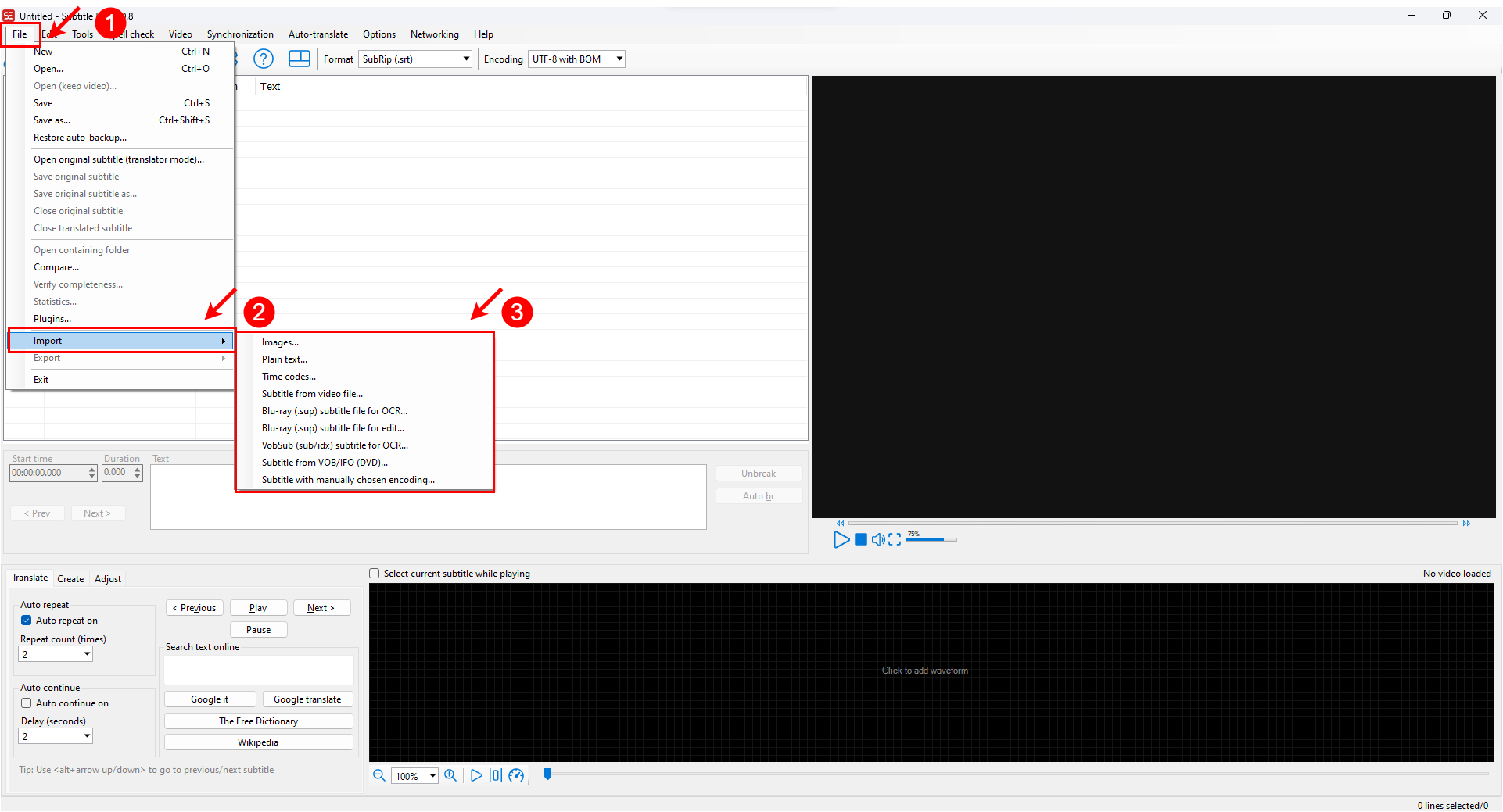
Plain Text
❶ Import text file
❷ One line is one subtitle
❸ Confirm
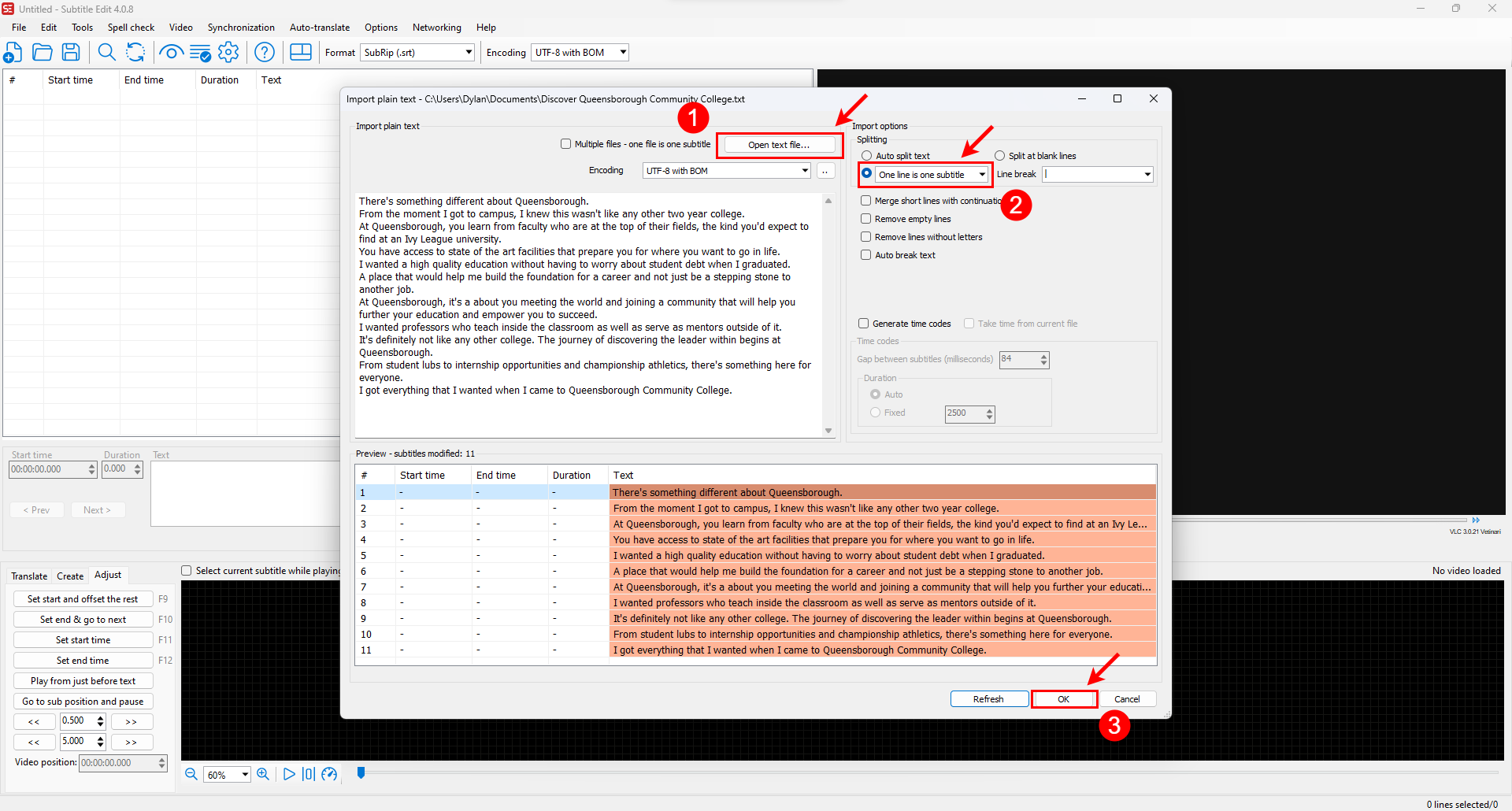
Edit
Import Video
❶ Click to add waveform, select video
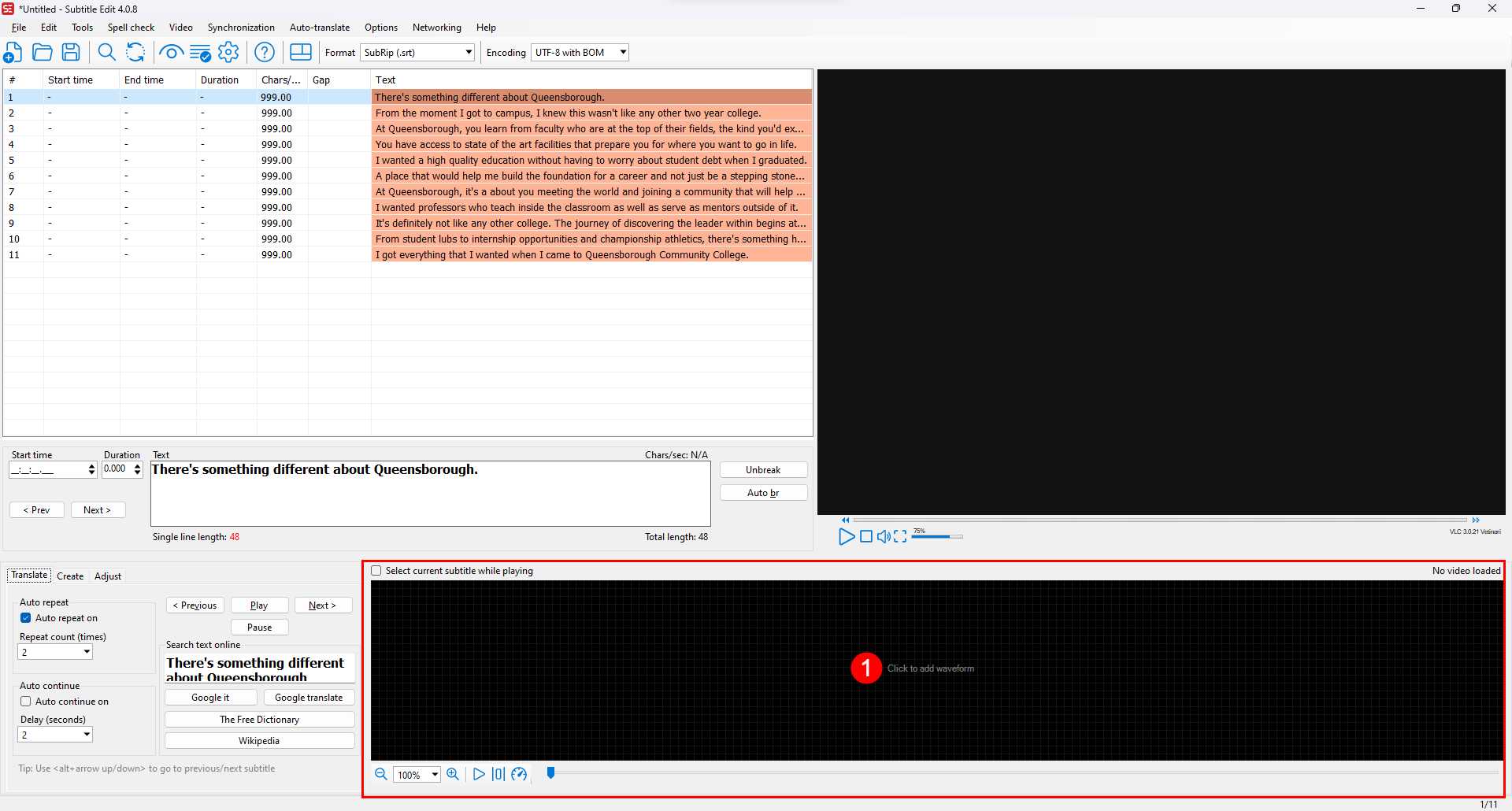
Select adjust in Mode tabs for tools to edit subtitles timing
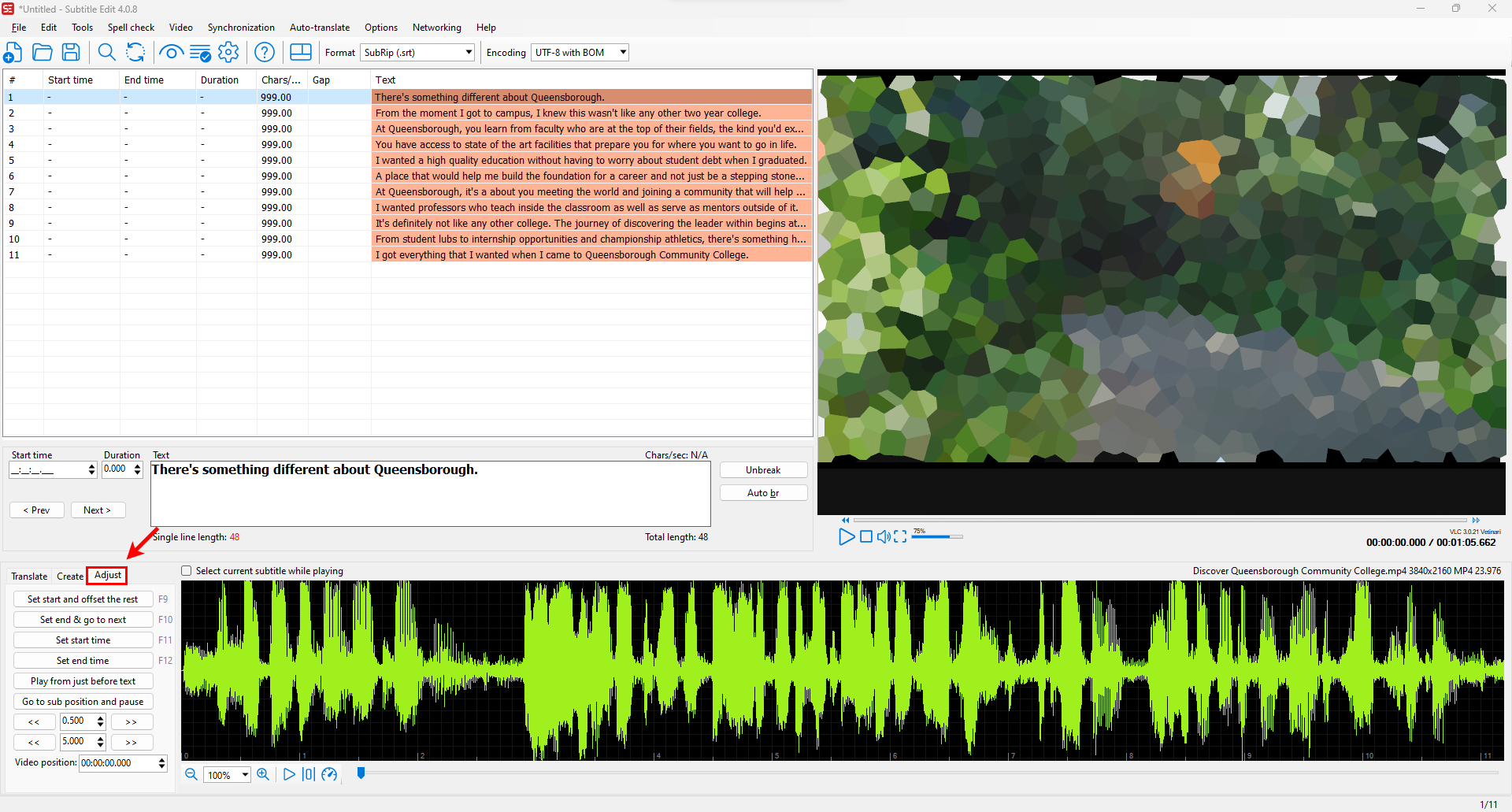
Editing Subtitles
❶ Select a row from List View
❷ Click on "Set start and offset" the rest or Press F9
❸ Click and drag the left to adjust start, and right to adjust end time
❹ Click on "Set end & go next" once done with making adjustments or Press F10
Right Click in Waveform panel to quick select a subtitle tract from List view
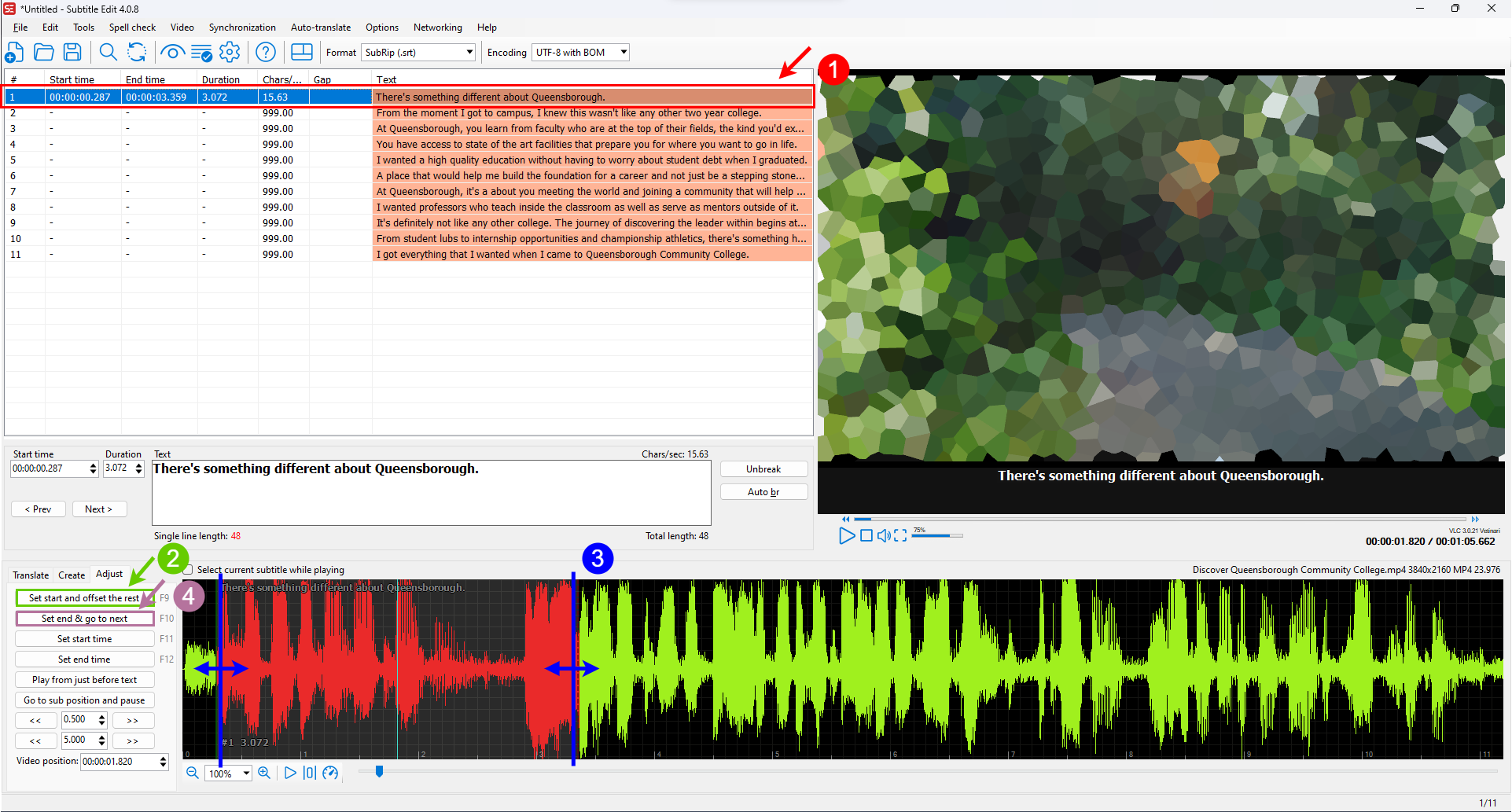
Splitting and Merging
Splitting
❶ Set your video cursor where you want to split in the Waveform panel
❷ Set your mouse cursor in the text box where you want to split, then right click
❸ Click on "Split line at cursor/video position" to create your split
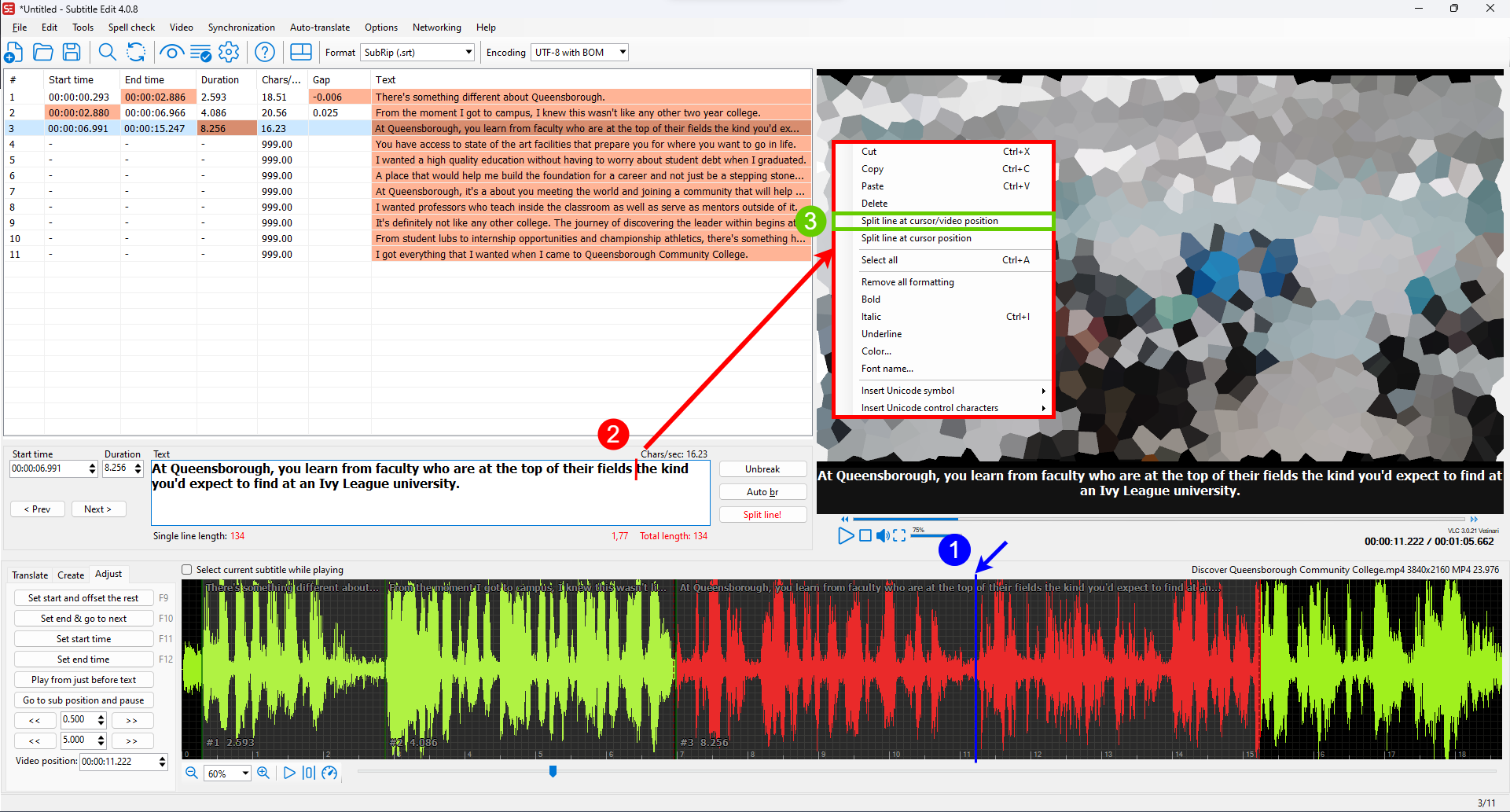
Merging
❶ Set your video cursor where you want to merge in the Waveform panel
❷ Right click select either "Merge with previous" or "Merge with next"
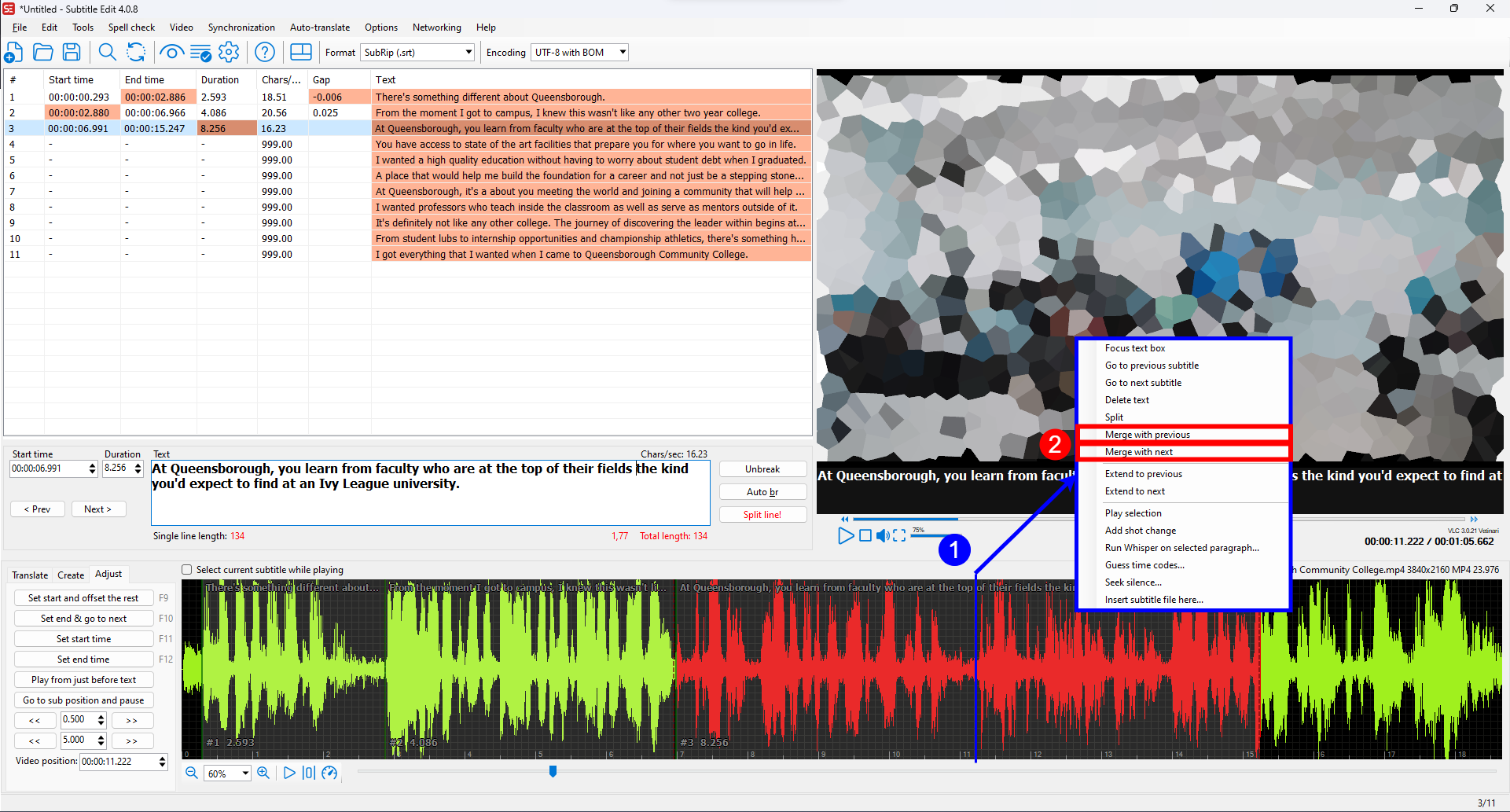
Fix Errors
Example of Common Errors: anything highlighted in orange
• Overlapping subtitles
• Subtitles too long or short
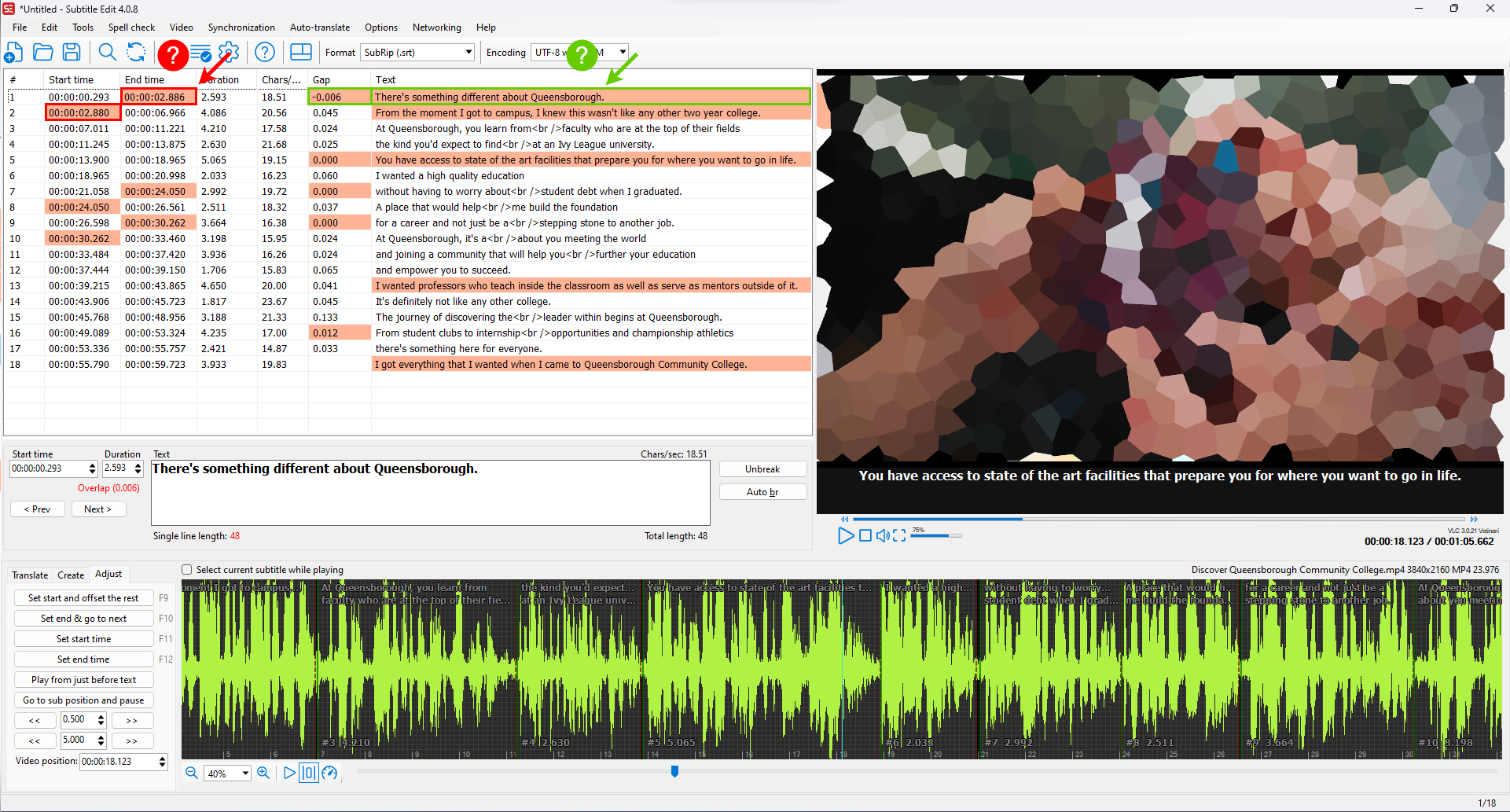
Fix Common Errors Tool
❶ Tools > Fix common errors
❷ Review checked rows for applied fixes, once everything looks good click "Next"
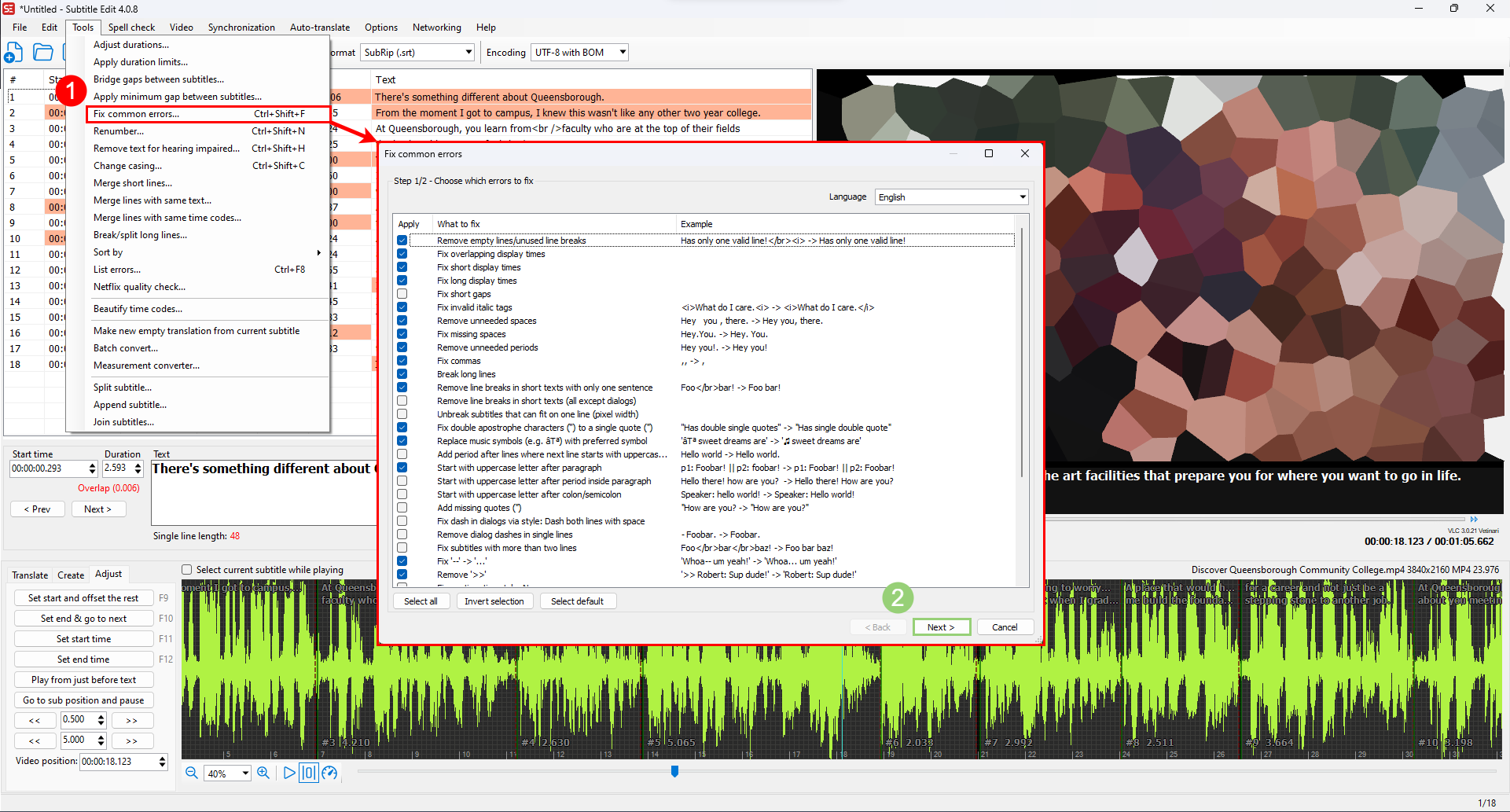
❸ Review and then click "Apply selected fixes"
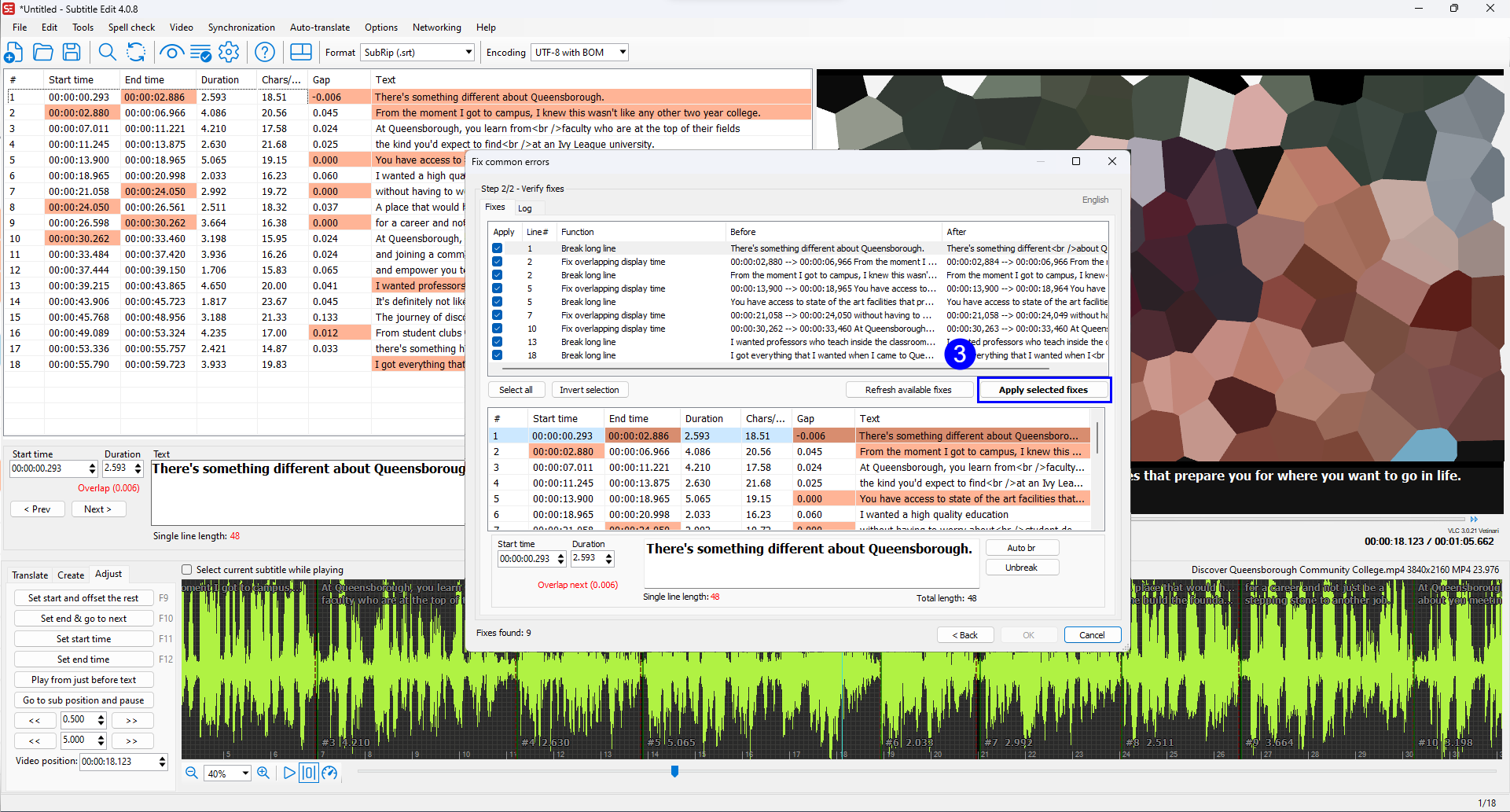
Export Subtitles
❶ Click "Format" to change your desired subtitle format
❷ Click on File
❸ Click on "Save as..." or Ctrl + Shift + S
❹ Rename subtitle file if need be, then click Save
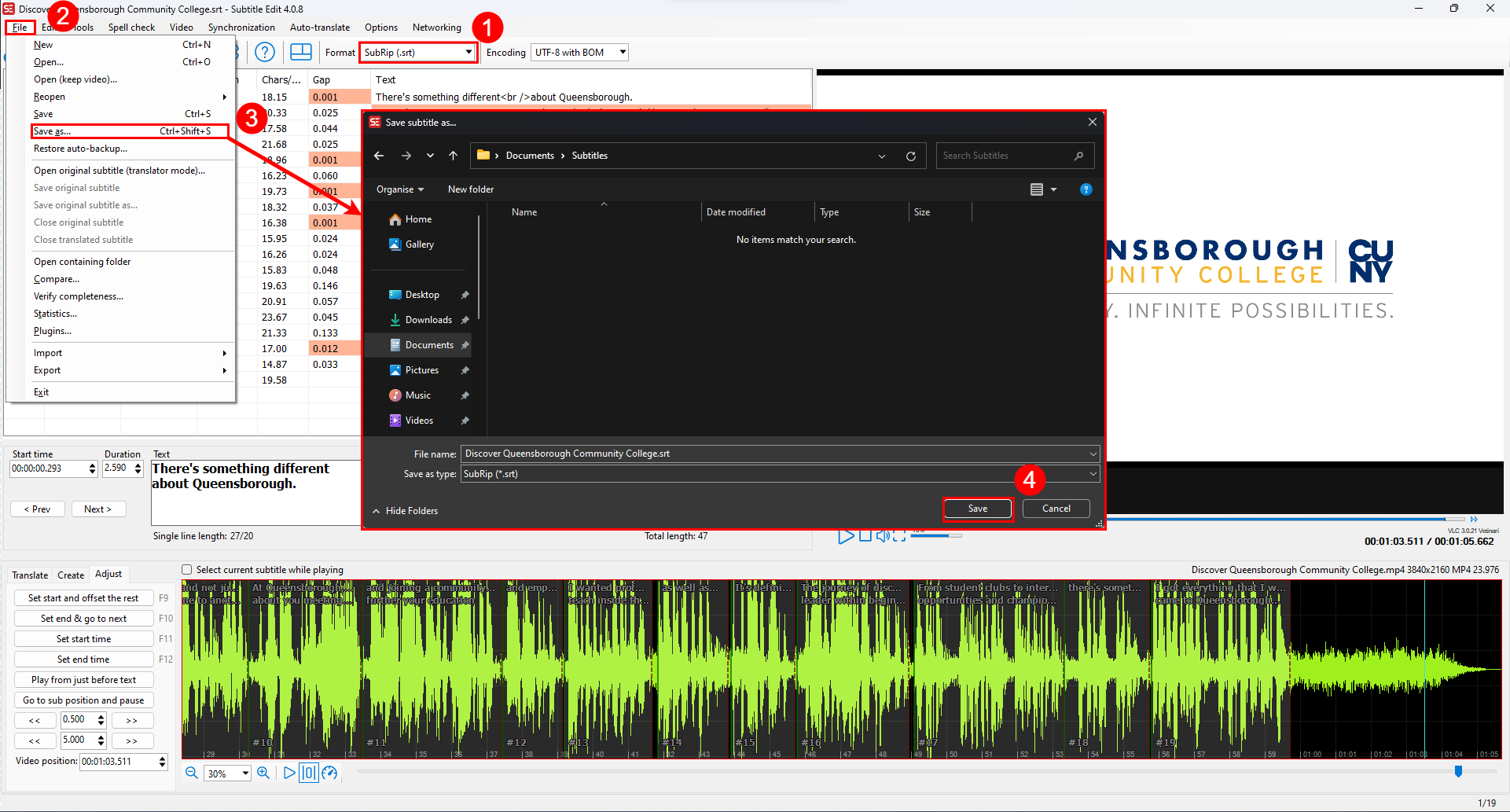
Configuration
Application Overview
❷ Toolbar
❸ Listview
❹ Textbox
❺ Video Player
❻ Mode Tabs
❼ Waveform
❽ Infobar
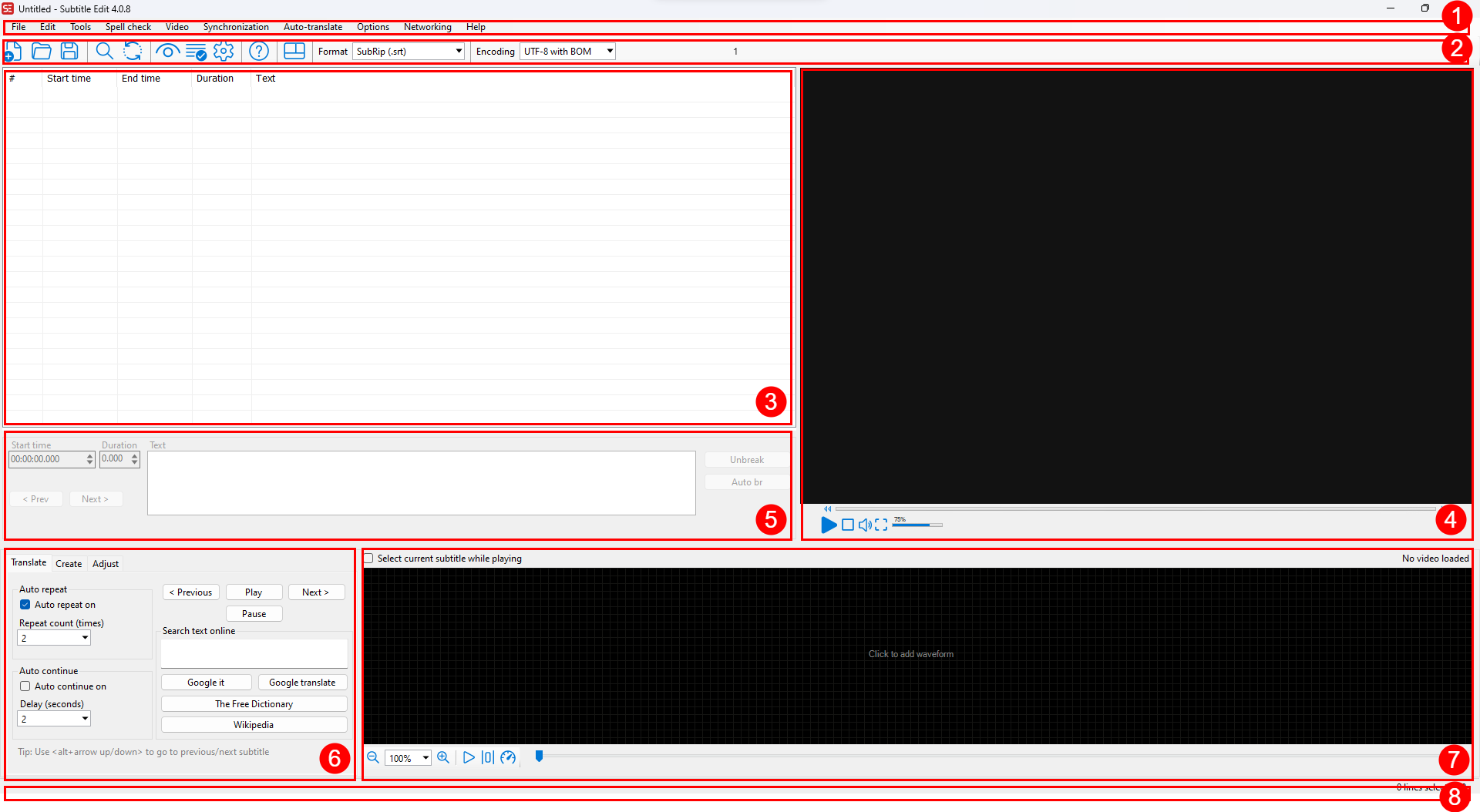
List View Columns
Right Click on heading row
Check Char/sec and Gap
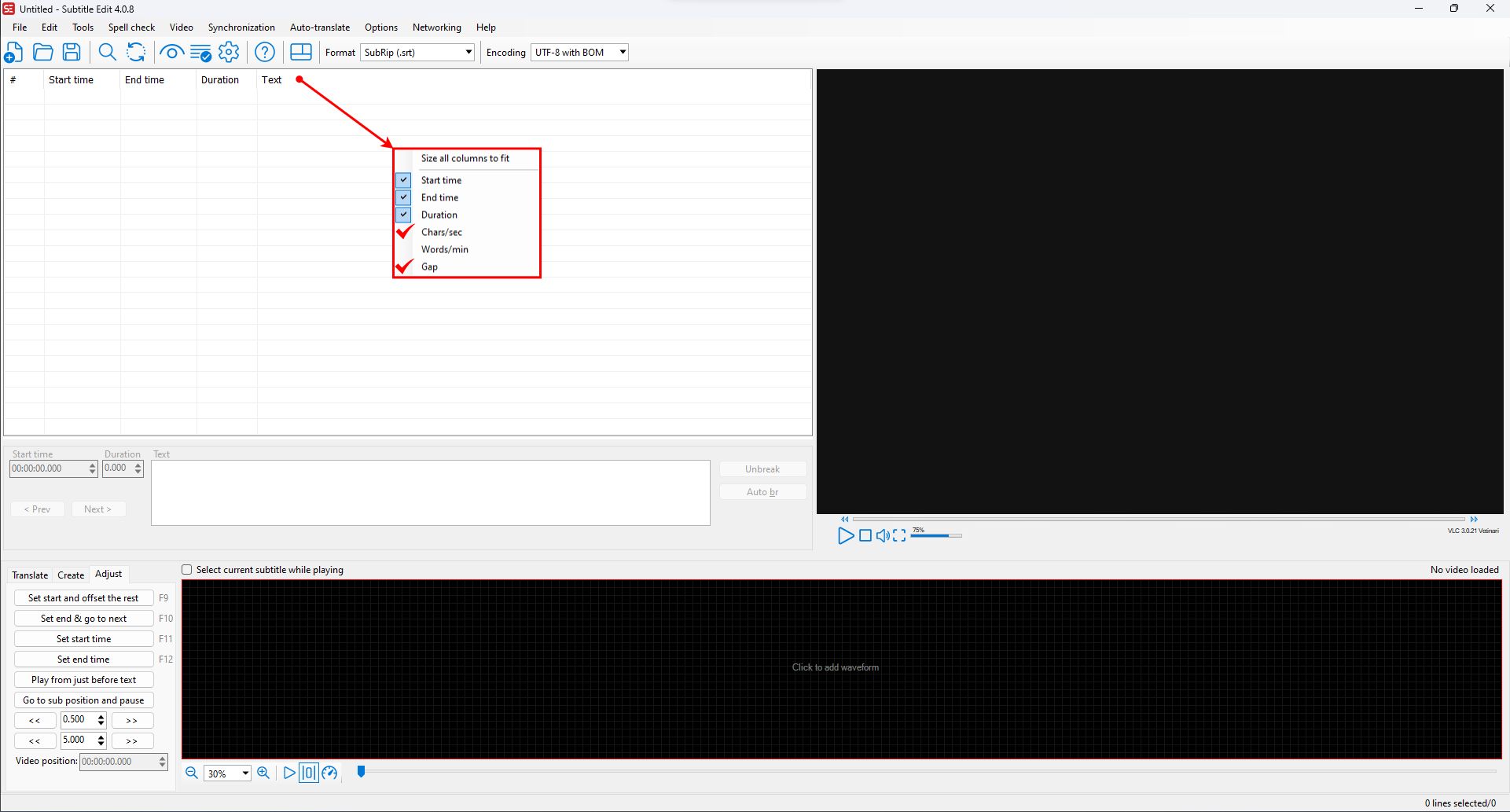
Settings
Opens the Settings window
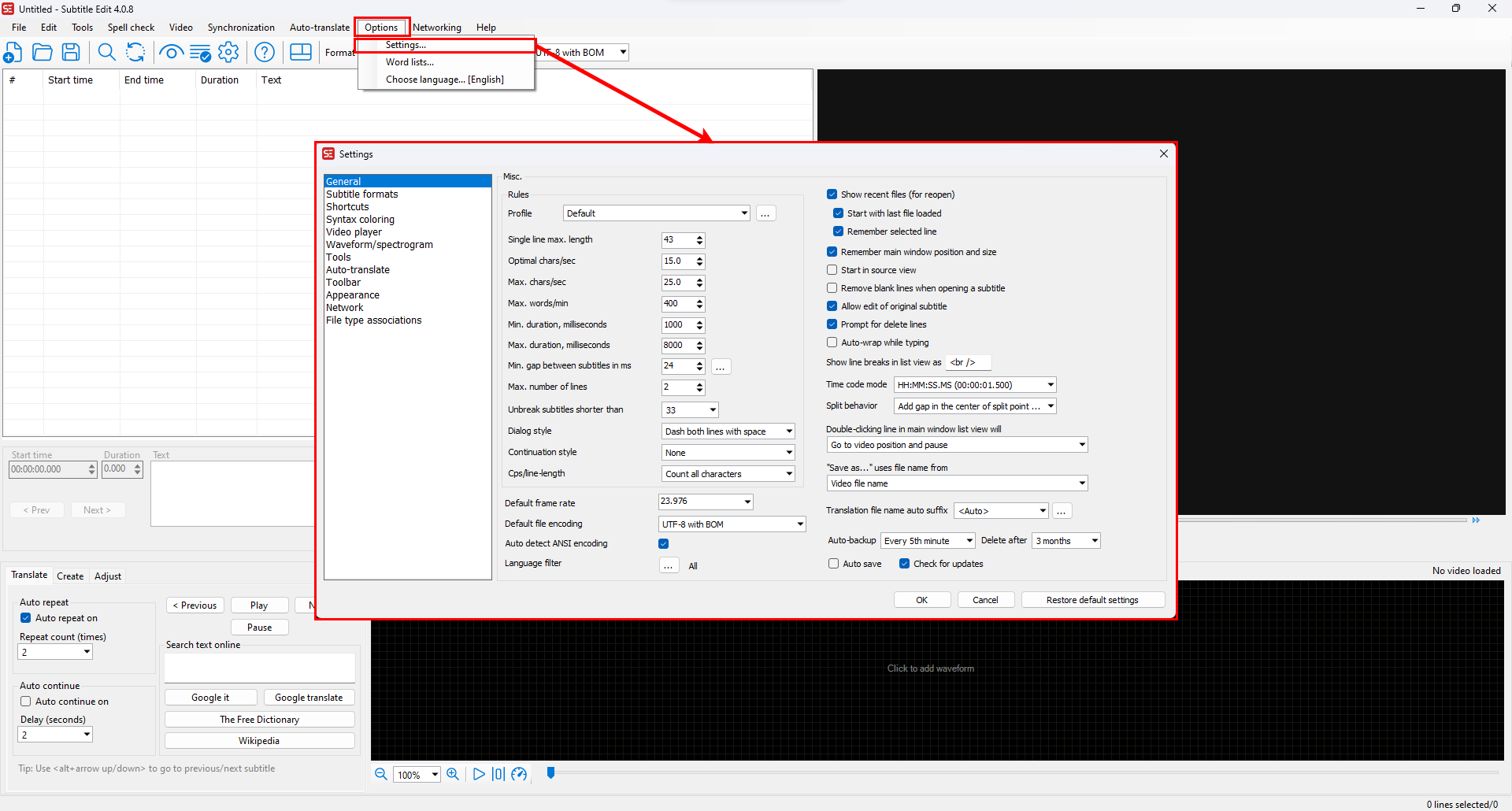
Video Player
Use MPV
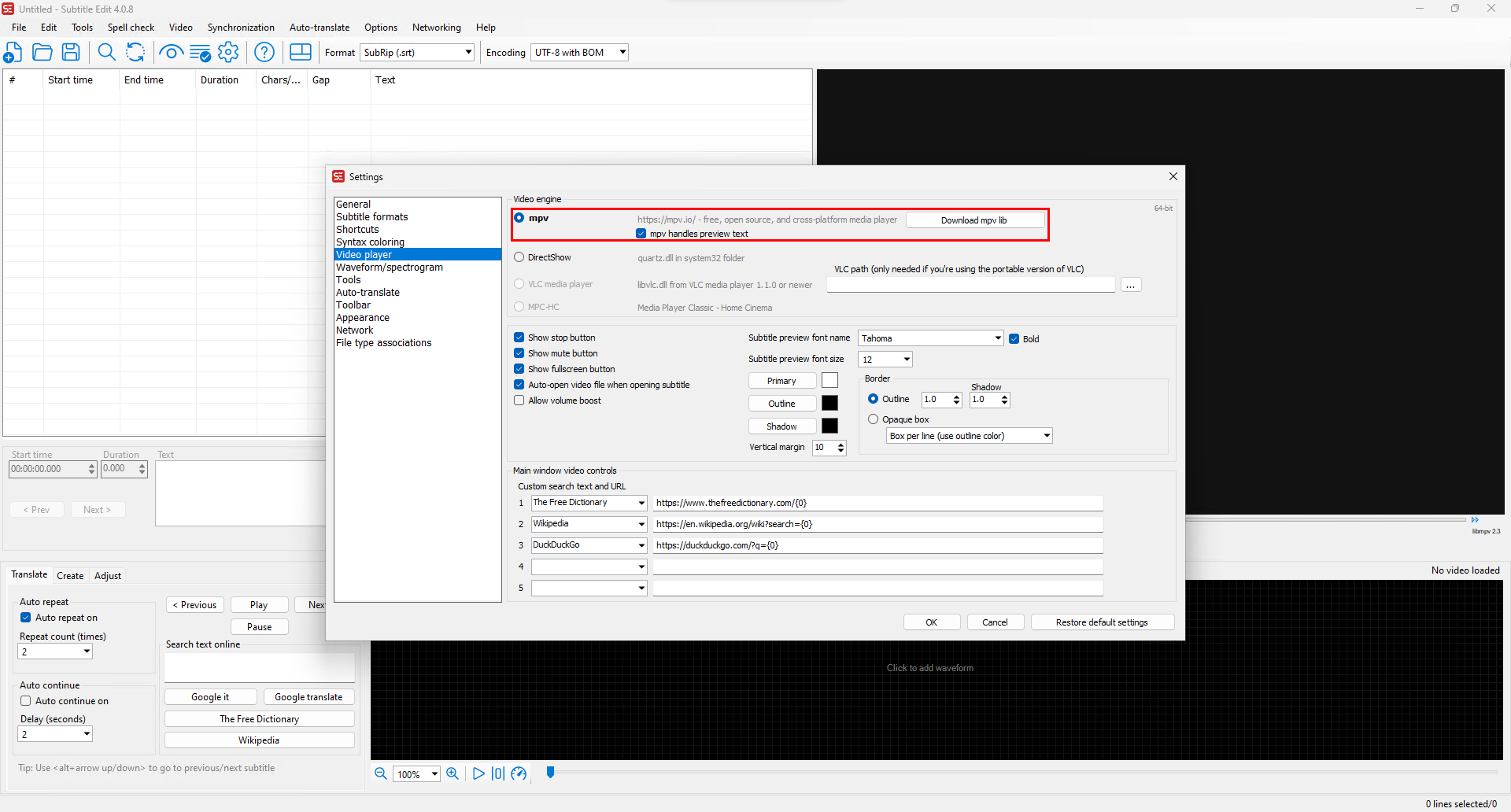
Use VLC (Personally recommend)
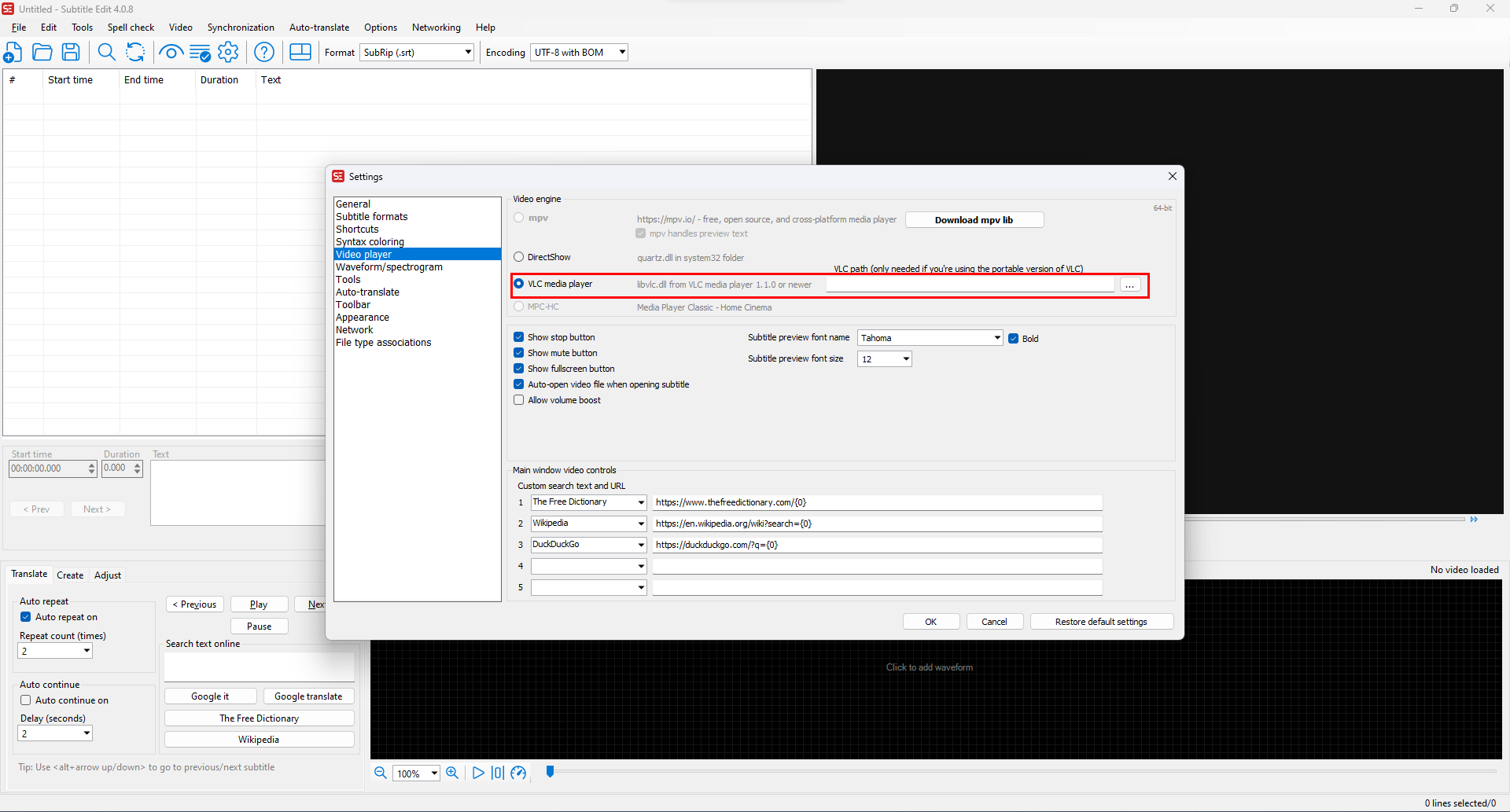
Spectrogram
Use FFMPEG