Captioning Guidelines
Captions not only benefit those who are deaf or hard of hearing, but learning disabled students, ESL learners, those who are in a quiet public environment and don’t have access to headphones (such as a library), and students in general. Also, captioning improves comprehension and retention of information for all types of students.
Timing and Positioning
- One to three lines of text should appear onscreen at a time.
- Each caption should be viewable for three to seven seconds.
- Each caption should be synchronized with the audio.
- Captions should not cover graphics and other essential visual elements of the picture.
- Each caption should not exceed 32 characters per line
Style and Formatting
- Use an accessible font (such as Arial, Helvetica, Veranda).
- Use upper and lowercase letters.
- Spelling should be accurate.
- When there is more than one speaker present, identify who is speaking.
- Use italics when a word is being defined or a word is heavily emphasized.
- Numbers one through ten should be spelled out. Use numerals for numbers over ten.
- Sound effects or any non-verbal sounds (such as music, laughter, or applause) should be captioned in square brackets.
- Do not caption stuttering or hesitation.
source: captioningkey.org
Getting started with MovieCaptioner

CUNY Assistive Technology Services provides an unlimited license to MovieCaptioner, a captioning software available to all CUNY faculty and staff. Contact Tania Kalaitzidis at cats@cuny.edu on how to obtain a license for MovieCaptioner.